How to Set Up Reoccurring Loan Payments
Log-in to Online Banking and click the “Additional” tab. Click “Continue” to bring up the ACH Loan Payment screen. This screen shows what information you will need to set up a one-time or reoccurring loan payment. You will need: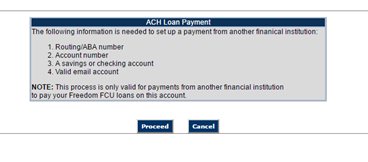
- The routing number of the bank or credit union you wish to pull the payment from
- Your account number at the bank or credit union you wish to use
- Your savings or checking account number at the bank or credit union you wish to use
- A valid email address
Select “Proceed” and a form prompting you for payment account information will appear:

You must fill in each field, including “Account Nickname”. An account nickname is a name to help you remember where the loan payment is coming from; such as BOA for Bank of America or Navy for Navy Federal, etc.
Click “Submit” and ACH Loan Payment screen will appear, showing the account information you have just provided:

- Select which payment account, if you have set up more than one financial institution.
- Enter the information about the paying financial institution
- Choose the loan you are paying. The current frequency of your loan payment will show.
- Select the amount of payment. you can choose regular payment, payment due, or key in a different amount
- Choose a frequency for the loan payment: one time, monthly, biweekly, or weekly. **Please note that semi-monthly payment is not an option.** If you have semi-monthly payments on your loan setup, a message will appear for you to contact us for assistance.
- Enter the starting date that the payment is to be made. You can click on the field to bring up a calendar and select a payment date.
Payment Verification
Once the necessary information has been submitted, a verification screen pops up:
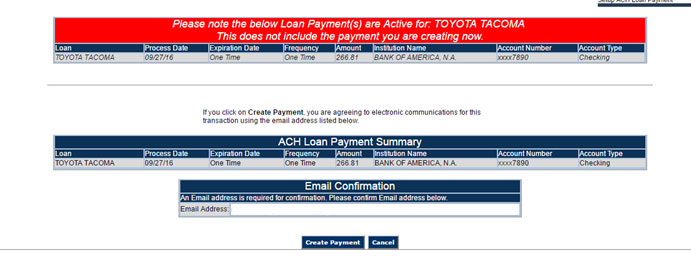
- If payment information is correct, click “Create Payment”
- If corrections need to be made, click “Cancel” and begin again
Once you click “Create Payment” the below message will appear on the screen:You can then click “Cancel” and log out of Online Banking.
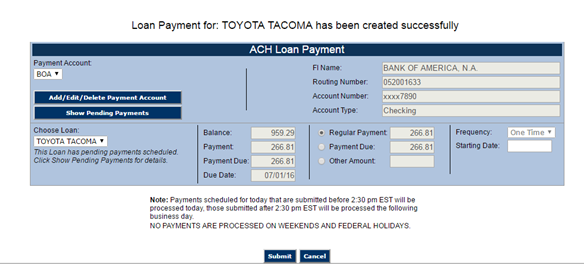
You will receive an email, like the one shown below, confirming your scheduled payment(s):




